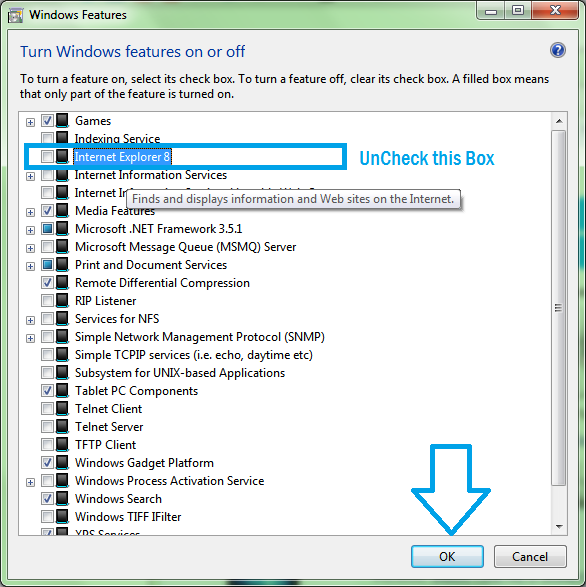Windows Internet Explorer is lagging far behind in this era of seamless browsing; see why you should get rid of Internet Explorer and why?
Windows Internet Explorer was one of the best browser at the time 10 year before, but due to continuous up gradation on web and Newer browser featuring more and more with it, made the internet explorer aside the track. At this moment Internet Explorer is nothing but the fun to laugh on,
Internet Explorer is too slow to respond, open and close;
- Many of the Plug-ins and add-on doesn’t even make for Internet explorer;
- Unlike Google Chrome and Mozilla Firefox, IE don’t let people enjoy offline apps and games on it;
- Being closed source Application completely own by Microsoft; chances of thread is increased and all the patches and hot fix are available by Microsoft only that too by their idea;
- IE doesn’t guarantee as much security as Google Chrome and Firefox do;
- Memory Management; task and web page management is not as flexible as other browser like Google Chrome have;
- If you don’t use it; after time to time it get set as Default browser and if by mistake you just opened it, you first have to wait for it to open completely and then after closing button, wait for it to close;
All that are enough to people go from Internet Explorer to beyond it.
Google Chrome have thousands of features that people enjoy and love to browse the web and even due to support of large plug-ins and add-on; you never have to switch to any other browser.
So in this post, I am going to tell you
How to Turn off Windows Internet Explorer permanently
Before proceeding, make sure you have latest Google chrome installed on your Windows (Install Google chrome from here now)
- Tap Windows Key or Start Button;
- Type Features and locate the Turn Windows feature on/off at the searched item;
- Open the item and provide administrator permission if it ask for it;
- A new dialog box will appear which will load the features installed on your Windows;
- Locate the Windows Internet Explorer from the list;
- Remove the check from the box and press OK;
After this you’ll need to restart Windows to get rid of Windows Internet Explorer;
Keep calm and use Google chrome;
What you say about this let us know by commenting below;
http://Inteligentcomp.com

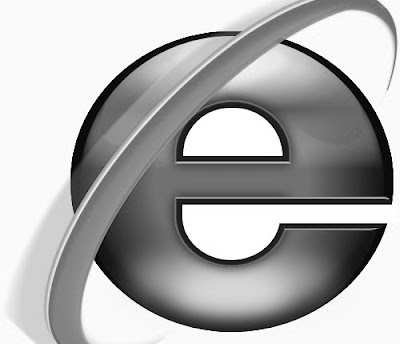.jpg)