More than 70% of global mobile users use android smartphones. As smartphones have become so important for our digital identity as well as our businesses, it’s vital to secure our android smartphones.
Most of us uses our smartphones to access and store many important information which include business, and marketing strategy documents, synced files, photos, and many other things We also use smartphones to access social media accounts, business emails, website admin sections, and important documents.
If you are not take care of security of your information in your smartphone your entire data is at risk. Because anyone can trace and steal information from unsecure smartphones.
Here are 10 most effective ways to ensure security of your android phone:
- Buy phone from vendors who keep up with google updates:
While most security threats can be avoided with help of a strong password and two-factor authentication, there are some security threats that exist at the software level such as malware and are far outside of your control. These security vulnerabilities are fixed by regular software updates.
Buying phone from vendors that provides you regular security updates should be preffered. Sticking to Google, high-end Samsung, and Android One devices is usually your best bet, both of these companies gaurentees 3 years of security updates, and two OS updates for their most popular phone, along with two major OS updates.
Apart from these two you can also use phone from Sony, OnePlus, LG, and Motorola often end up with 2 years of security updates, although the updates aren’t as consistent as Google and Samsung.
2. Lock your phone
It’s a simple and effective method. While most people do lock their phone, if you don’t you are in danger for getting stolen vital private information like your credit card account, and other important information by pick pockets or phone snatchers.
While there are many new phone locking techniques like fingerprint, and face lock, lock by pin is by far the safest way to lock phone.
Apart from these hiding your notification from lock screen and using App lock on important apps like Gmail, messaging apps and payment apps are other important steps you can take to make your phone more secure.
3. Optimize your privacy settings
Permission manager:
Many Android apps require access to some specific functions of operating system
Android apps often need access to specific aspects of your device or the operating system. For example, the Voice Recorder needs access to the device’s microphone. This only makes sense. But Many apps asks for so many access permission that does not make any sense like flash light asking permission to access photos. You have to be careful not to give unnecessary permissions to different apps. By restricting and minimizing permission to critical data you minimize the risk of privacy breach. In Android You can check and change permissions. Go to Settings >> permission manager, select app, then enable disable any specific permission for that app.
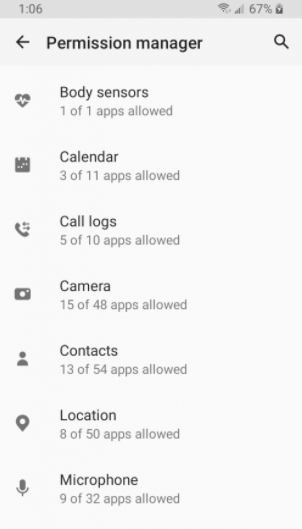
Send diagnostic data:
In Privacy settings you will see Option of Send Diagnostic Data Tapping this option pops up explaining why you should let your device send unspecified types and amounts of data to the phone manufacturer for, “improving our products and services”. Sending this data to the manufacturer is optional, so say no to this voluntary privacy leak. Here’s how:
- Go to the Privacy settings, and look for a Send diagnostic data option.
- Make sure that the slider for this is set to Off.
Autofill with Google:
If you save things like your credit card information on your android smartphone, it may get saved in google drive as backup. You may want to restrict some data to get automatically saved on google drive to do that. Google autofill lets you see what data is stored in google drive and delete stored data.
- To do so: Go to the Privacy settings, and tap Autofill with Google. You’ll see list of different data that is in Google. IMAGE
- There you can edit or delete this data.
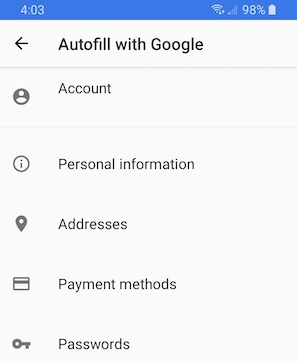
Shut down Location History:
Android devices tracks your location and then stores it to your google accounting. Google uses this location history record to show you personalized map location, recommendations and targeted ads. If you don’t want google to keep record of your location history, you can shutdown Google Location History:
To pause Location History, follow these steps:
1. Go to the Privacy settings, then tap Google location history. This takes you to the Location History page of your Google account.
2. Ensure that Location History is paused, as shown here.
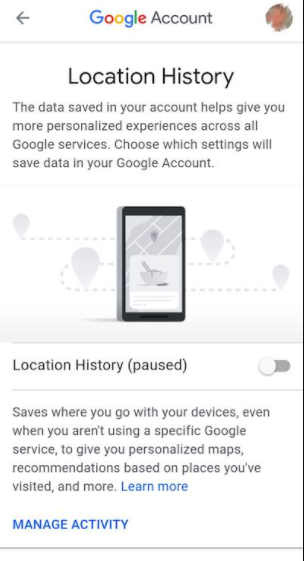
Turn off Google Activity Controls:
Google keeps track of your every online activity and uses this data to predict your next activity, influence your thinking, serves you targeted ads designed to convince you to buy things.
Turn this activity control off:
- Go to the Privacy settings, then tap Activity Controls. You’ll see all the things that Google tracks, along with reason for tracking this information.
- Turn off Web & App Activity. You will get a long message from Google trying to convince you to let them keep tracking you. You should know that It only pauses the collection.
- Also keep in mind that this will not delete all the data Google has already collected on you. To delete the data Google has already collected in the Web & App Activity category you need to go to myactivity.google.com.
- Now go back to the Activity Controls screen and do the same process to pause Location History.
- Repeat same process for YouTube History.
Turn off Ad personalization:
Google collects your online activity data to serve you personalize adds. It also assigns you a personal advertising ID that they use to accumulate data about you. This can be turned off
Go to the Privacy settings, then tap Ads.
In the screen Turn On the slider to Opt out of Ads Personalization. If you leave the slider in the Off position you are telling Google will continue to apply Ads personalization.
If you disable ads personalization you will still see google ads but they will not be customized to have maximum impact on you.
Usage & diagnostics
This setting tries to makes you to share even more data with Google to help improve your Android experience. Turn this off too for better privacy.
1. Go to the Privacy settings, then tap Usage & diagnostics. Google will show you reasons why you should allow Google to collect this data. Just turn it Off.
4. Only use apps from Reliable Sources
Large number of Android malware comes from unreliable third party application sources. Google Play Store is best reliable source to download any application. There can be some bugs in Google App Store as well, but they are exception. Google keeps working on making Google Play Store more and more secure.
Google Play Protect automatically scans your Android device for malware when you install any new programs. Make sure it’s on by Going to Settings > Security > Play Protect.
5. Use device encryption.
Device encryption is available for Android 5.0 and above, is very effective way to protect your device data.
Device encryption converts all of the data stored on your phone into a form that can only be read with the correct credentials. Once encrypted, your media, apps, and account data can’t be read without first unjumbling the information using a unique key.
To encrypt your device, go to Settings > Security > Encrypt Device and follow the prompts.
6. Use a Good Virtual Private Network
A good VPN (virtual private network) not only enhances your Android privacy, security, and also helps unblocking websites. Here are some main reasons why you should use a VPN.
- VPN encrypts and conceal all your online activities and protects you against Internet Providers who are collecting your data and giving them to third parties.
- Hackers can target your device through public Wifi but a VPN encrypts your connection and makes your data unreadable.
- VPN allows you to bypass any geographic restriction on streaming services and websites and easily access your favorite content.
Some of the Best available VPN are Nord VPN, F-Secure Freedome VPN, Keep Solid VPN Unlimited, Private Internet Access, and Tor Guard. Avoid using those free VPN that hardly serve their purpose.
7. Password management
Have a effective password management system to maximize security of your information. Google does have a built in password management system, but solely relying on it will not be a wise idea. You can use other mobile password management system like LastPass, 1Password, and Dashlane.
Avoid using same password, writing down passwords on paper or putting them on a sticky note on your PC screen.
8. Use anti-virus software
While Google Play Proctect does a very good job of making your phone secure, you need to have a Good Antivirus to protect your phone against malware. Avast Mobile Security & Antivirus one of the best free antivirus programs available today. Its full package available only for $25 for 10 devices.
9. Avoid Unnecessary Apps:
You need to keep in mind that every app comes with Potential Security threat to your phone. Avoid filling your phone with tons of apps. Keep only necessary apps also avoid giving them unnecessary permissions to new apps.
10. Avoid Insecure Websites and links:
Even if you have secured your phone with the best Antivirus, if you visit insecure websites or the dark web you will put your device security in danger. There are many bad people looking for new pry to exploit and make money. If any creeps figure out a new way to hack into your system, you will be in trouble.
Best way to avoid such threats is to avoid these insecure websites, links and dark web and use common sense while browsing.
Modification and practices listed above will help you improve the security and privacy of your android smartphone, keep you protected from hackers and will ensure the safety of your important information online.

